You will not be able to log in due to insufficient storage space available on your system
Previously
During the preparation process the DSM suddenly displayed the message "You will not be able to log in due to insufficient storage space available on the system".
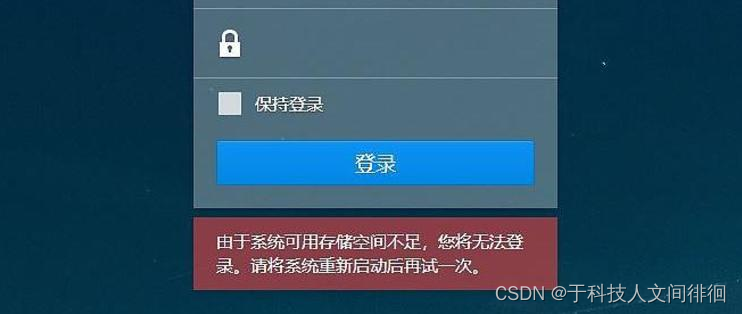
Tutorials start
First of all, I would like to explain where the system storage space is. Those who have reinstalled DSM will definitely know that it is the first 2.4G size partition of each Synology disk, which stores some basic system data, but the kit data is not here. Since the system storage space is full, the file manager that comes with Synology will not be able to manage it. This is where SSH comes into play, so we went to Terminal and SNMP in the Synology control panel and enabled SSH.
After logging in to the server with SSH, I found out that the system disk of Synology had burst.
- Enter the SSH interface and fill in the user name and password for Synology. (The password will not be displayed)
- Use sudo -i to change the privileges to root.
- Then use the df -h command to see how the disk is being used. (My system disk /dev/md0 is full here)
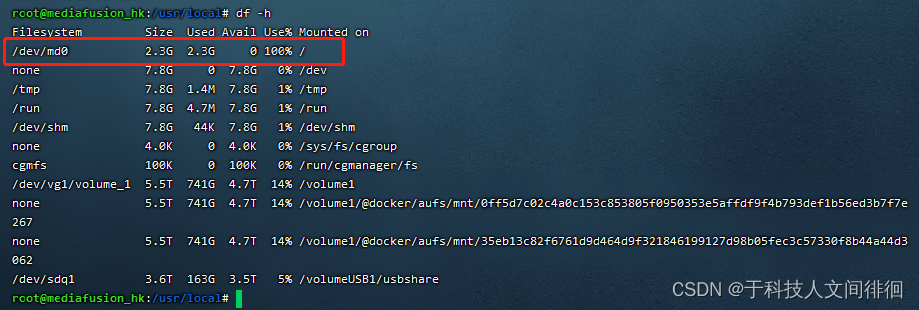
- Use the command du -sh /* to view the size of each first-level folder in the root directory (the root directory is the system directory).
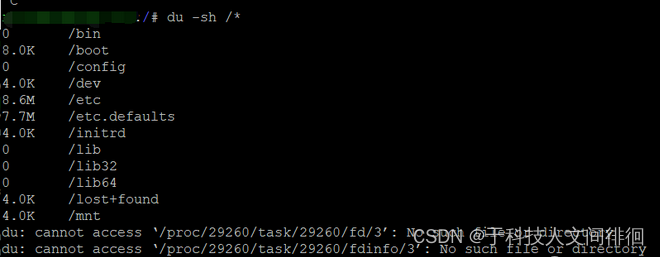 I found that my /volumeUSB1 folder is actually 1.3G, so this must be it!
I found that my /volumeUSB1 folder is actually 1.3G, so this must be it! - use cd / the name of the large folder you found to get into the large volume folder you found then use ls to list the files.

- The normal external USB drive file should be in /volumeUSB1/usbshare1, but I put it in /volumeUSB1 between mine. /filename to remove it. (Be sure to check! Wrong command or wrong object will result in data loss!)
Next reboot, back to normal!
Troubleshooting
I couldn't find the external USB drive after downloading the windows image using Download Station, so I directly used SSH to move it, but I didn't expect to move the wrong folder (/volumeUSB1 was mounted under /, so I needed to move the files to /volumeUSB1/usbshare1), so the scene in the beginning appeared.